Apple Pay. A safer way to pay.
Using your Visa Debit Card with Apple Pay, you can make contactless purchases using Face ID or Touch ID — no PIN required.
Apple Pay works wherever you can tap and pay. You can also use it online and in apps wherever you see Apple Pay at check-out.
If you’ve never made a contactless payment with Apple Pay, it’s easy to set up. On iPhone, open the Apple Wallet app, tap the “+” symbol in the top right and follow the simple instructions. You can also set up your Apple Watch to pay with Apple Pay, from the Apple Watch app on your iPhone.*
Set up is simple
Adding your card to Apple Pay is easy. Here’s how to get started:
iPhone
Open the Wallet app
Tap the plus sign in the upper-right corner
Enter your card’s security code to add your credit or debit card from your iTunes account, Or select Add a different card and use your camera to enter the card information.
Apple Watch
Open the Apple Watch app on your iPhone
Tap Wallet & Apple Pay and select Add a Credit or Debit Card
Enter your card’s security code to add your credit or debit from your iTunes account Or, select Add a different card and use your camera to enter the card information
iPad
Go to Settings
Tap Wallet & Apple Pay and select Add credit or debit card
Enter your card’s security code to add your credit or debit card from your iTunes account, Or, select Add a different card and use your camera to enter the card information
When you add your Visa Debit Card to Apple Pay, the Card will be defaulted to the Visa network for payment with Apple Pay. To change the payment network on:
iPhone
Open the Wallet app
Tap on your visa card
Tap the more button
Choose the network
Apple Watch
Double-click the side button
Select your Visa card
Firmly press the display
Choose the network
Please note: Select “Visa” when you Choose Payment Option. Visa is our preferred and primary payment option and this can potentially assist you to avoid paying transaction fees. Refer to Fees and Charges for full details.
The easy, secure and private way to pay
Paying in stores
Apple Pay is the easiest way to pay in stores with your iPhone and Apple Watch. You can quickly check out using the devices you carry every day.
Paying in apps and on the web
Use Apple Pay to make purchases in all kinds of apps on your iPhone and iPad. Paying is as simple as selecting Apple Pay at checkout and completing the payment using Face ID or Touch ID. Apple Pay is also the easier, safer way to pay online in Safari on your iPhone, iPad, and Mac, as you no longer have to create an account or fill out lengthy forms. Simply pay and go. You can also pay on your MacBook using Touch ID.*
Lost or stolen cards
If your card is lost or stolen, you can continue to use it almost seamlessly. Report your lost or stolen card to us and while you wait for your new card to arrive, you can keep making all your everyday purchases using Apple Pay on iPhone, Apple Watch, iPad and Mac.
-
* Apple Pay works with iPhone 6 and later in stores, apps and websites in Safari; with Apple Watch in stores and apps; with* Apple Pay works with iPhone 6 and later in stores, apps and websites in Safari; with Apple Watch in stores and apps; with iPad Pro, iPad Air 2 and iPad mini 3 and later in apps and websites; and with Mac in Safari with an Apple Pay enabled iPhone 6 or later or Apple Watch. For a list of compatible Apple Pay devices, see https://support.apple.com/en-au/km207105
Apple, the Apple logo, Apple Pay, Apple Watch, Face ID, iPad, iPhone, iTunes, Mac, Safari, and Touch ID are trademarks of Apple Inc., registered in the U.S. and other countries. iPad Pro is a trademark of Apple Inc.

